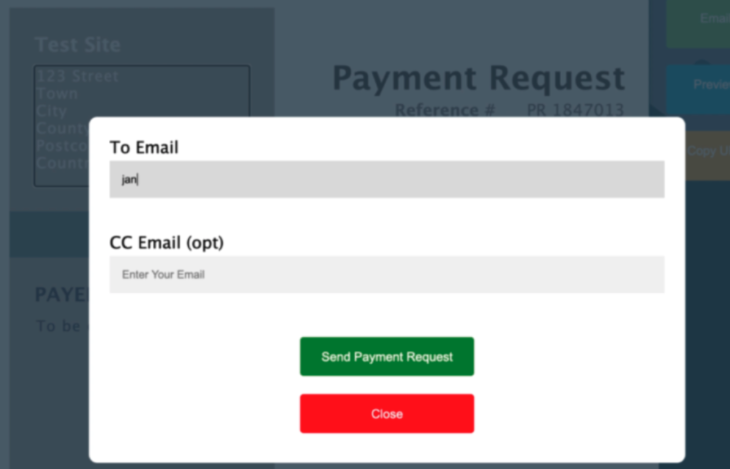Step 1
To send a payment request for the booking, open the booking and click the green ‘Generate Payment Request’ button.

Step 2
This will open a new tab which should be pre populated with your Company Name and Address.
Step 3
You can amend the Due date – it defaults to 15 days from today.
Step 4
You are then required to enter the Terms & Conditions of payment. For example, the deadline for payment. You can amend the Terms and Conditions if you have amended the Due date.
Step 5
You can now Preview the Payment Request (blue button top right) and Edit (same button) before you send to the traveller.
Step 6
To save the payment request information and send the request at a later date click ‘Preview’.
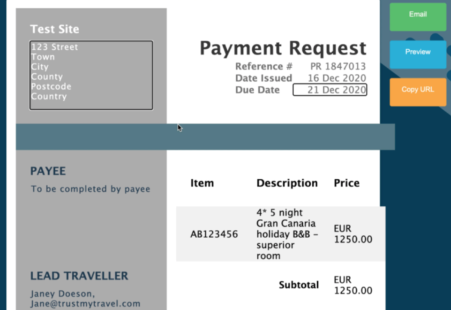
Step 7
You have two options to send the Payment Request to the traveller.
You can ‘Copy URL’ (orange button top right) and paste this link in an email that you send to the traveller yourself.
Or,
Email the traveller via the Payment Request app and CC your company email address (use green button at top right).
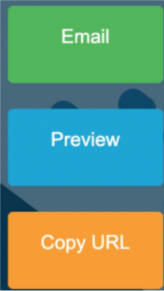
Step 8
Your company will appear in the subject line of the payment request email in order for travellers to recognise the sender and nature of the email.
The traveller will be asked to enter Payee information and click ‘Make Payment’ before entering their card details. The traveller selects the currency, clicks Pay and receives a transaction email from Trust My Travel to confirm the status of their payment.
The status of the Booking will be updated once the traveller has successfully made payment.
Please note:
The URL payment page will expire on the ‘Due Date’ you set. If payment is not made by this date you will need to create a new booking.
You also cannot make payment on a booking with an end date in the past